The To Dos section displays: The To Dos you’ve been assigned To Dos you’ve assigned Your teammates’ to-dos Your team’s task performance You can filter To-Dos lists by: Assigned To Assigned By Brands Campaigns Status
How do I add members to a new campaign?
With the exception of Client and Client Editors, all other members of a Brand Team are automatically added to new campaigns. Therefore, you need to add clients to each campaign if you want to grant them access. To add a Client to a campaign, you can simply send them a […]
What types of campaigns can I create on Sharelov?
Campaign Types serve as templates with features specific to different campaign objetives and channels. When creating a new campaign, select the Campaign Type that matches your project needs. Campaign Types include: Creative Campaign Words Google Adwords Facebook Ads Facebook Twitter Instagram LinkedIn Youtube The Creative Campaign type is our most […]
What are campaign actions?
The ‘Campaign Actions’ tools allow you to perform campaign level functions such as: Review the campaign brief Create a post Send and review campaign messages to teammates Create a group public link to share all the creative assets with non Sharelov users Filter a campaign’s posts by different criteria
How do I create a new campaign?
Creating a New Campaign in Sharelov is super easy! There are “New Campaign” buttons throughout the App so you can launch a new project at any point. To create a New Campaign, click the New Campaign button on the Dashboard, Brands or in the desired Brand’s activity or campaign sections. […]
How do I know a teammate has posted a comment for me?
You will receive a browser notification and an email alert if a teammate has sent you a comment on Sharelov. The Notifications counter also alerts you about new comments you have been tagged.
How do I forward a comment?
You can forward comments you sent or received to other teammates. To forward a comment, simply click the “right arrow” icon in the comment box. Then, select the users you want to forward the comment to. You can edit the message, upload images and add To Dos. When you’re finished […]
How do I add a client to a brand?
To add members to join a brand, go to the Brands section: Look for the Brand you wish to edit Click on the ‘Pencil’ icon next to the brand’s name On the ‘Edit Brand’ page, go to “Add a User to the Team’ and select the new member you wish […]
How do I add members to a brand?
To add members to work on a brand, visit the Brands section or go to the brand’s profile and click on the pencil icon next to the Brand’s name. This will open the Edit Brand dialog. On the Edit Brand dialog, look for the “Add a user to the team” […]
How do I create a brand team?
Account Owners and Admins can quickly setup new brand teams by clicking the “New Brand” button in the main dashboard. Then, you can choose two types of brands: A. Create a Brand from a social media profileYou can create a new brand using one of it’s social media profiles, such […]